MySQL Command Basics
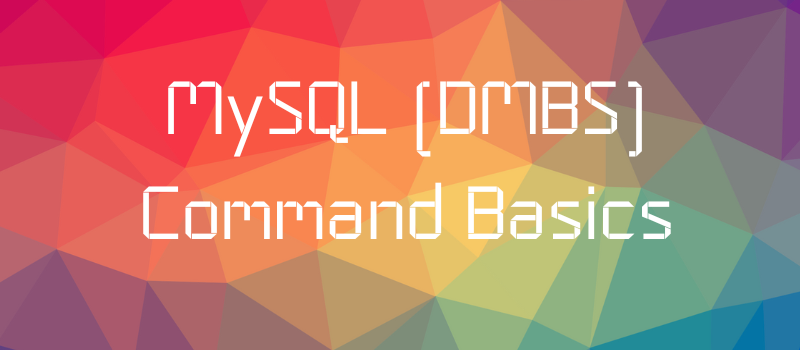
MySQL is a popular open source relational database management system.
Most MySQL commands are self explanatory, so I’ll just generally drop an example or syntax with a short explanation. One note, a MySQL statement ends at the semi-colon ;.
Create a Database
To create a database and change to that database:
-- this is a comment. Ensure there is a space after the two hyphens.
CREATE DATABASE staff;
USE staff;
Create a Table within a Database
CREATE TABLE person(
personID INT UNSIGNED AUTO_INCREMENT,
name VARCHAR(20) NOT NULL,
address VARCHAR(20),
zipCode CHAR(5),
state VARCHAR(20),
dob DATE,
CONSTRAINT person_pk PRIMARY KEY(personID)
) ENGINE=InnoDB DEFAULT CHARSET=utf8;
Constraints can be added using CONSTRAINT, including a primary key/unique identifier. In this example, personID became the primary key.
personID was also set to auto increment, meaning it will start at 1 and continue up.
Data Types
Some data types that MySQL accepts include:
VARCHAR(20)- a variable length string; in this case, can contain up to 20 lettersCHAR(5)- a fixed length character/string; in this case, 5INT- an integer valueDATE- a date, stored as'yyyy-mm-dd'DECIMAL(X,Y)- an integer value of X length with Y digits after the point. (5,2) would be ###.##ENUM('y','n')- a string object that can only be the values supplied; in this case, ‘y’ or ‘n’
Unsigned Integers
An unsigned integer simply means it cannot be a negative value. Integer Ranges:
TINYINT- 1 byte, up to 127 signed, up to 255 unsignedSMALLINT- 2 bytes, up to 32,767 signed, up to 65,535 unsignedMEDIUMINT- 3 bytes, up to 8,388,607 signed, up to 16,777,215 unsignedINT- 4 bytes, up to 2,147,483,647 signed, up to 4,294,967,295 unsigned
Insert Values Into Tables
INSERT INTO person
(name, dob)
VALUES('Viole Park', '1999-09-09');
If all fields in a table are being inserted and in the correct order, the (name, dob) from the example can be omitted. Otherwise, the given syntax should be used. For this example, the personID was not given because that was set to auto increment and MySQL will take care of it.
Show Table Structure
DESCRIBE person;
This will show the structure of the ‘person’ table, including all fields and their data type.
Selecting & Displaying Information From Table
SELECT name, dob
FROM person
WHERE dob = '1999-09-09';
This will display a table with the headers ‘name’ and ‘dob’ and the row containing ‘Viole Park’ and ‘1999-09-09’.
The headers can also be changed. If it is simply a case change, such as displaying “Name” instead of “name”, it can be typed that way. If it needs to be a bigger change, it should use AS and double quotes (MySQL accepts single quotes without problem, but other database management systems (DBMS) do not, so it is good practice).
SELECT Name, dob AS "Date of Birth"
FROM person
This will return all rows in the person table, and the headers will display as Name and Date of Birth.
Regex pattern matching can also be done using LIKE. A % indicates 0 or more while a _ indicates exactly one.
SELECT Name
FROM person
WHERE name LIKE '%o%';
This will select all names that have an ‘o’ anywhere in the name.
Logical operators can also be used. <, >, !=, <>, AND, OR, BETWEEN, etc. <> is simply not equal.
SELECT title, author
FROM book
WHERE cost BETWEEN 9.99 AND 15.99;
Delete Rows From Table
DELETE FROM person
WHERE name = 'Viole Park';
Updating & Changing Rows
UPDATE person
SET dob = '2000-09-09'
WHERE name = 'Viole Park';
Altering a Table’s Structure
ALTER TABLE person
ALTER COLUMN state CHAR(2) DEFAULT = 'CA';
ALTER TABLE person
ALTER COLUMN state DROP DEFAULT;
Alter is used to set or remove default values for a column. SET and DROP may be used.
This alters the table person and makes the state field be a CHAR(2) instead of VARCHAR(20). It also sets it so that if no value is given, by default place in ‘CA’;
ALTER TABLE person
CHANGE COLUMN dob birthday;
ALTER TABLE person
CHANGE COLUMN name Name VARCHAR(30);
Change is used to rename a column or change the datatype. The first example renames dob into birthday and the second renames name into Name and changes VARCHAR(20) to VARCHAR(30).
ALTER TABLE person
MODIFY COLUMN name VARCHAR(20) NOT NULL;
Modify can do basically everything change can, but doesn’t rename the column. NOT NULL means that this field requires a value.
Constraints - Check & Foreign Keys
Constraints can be placed while creating a table or with alter. CHECK limits values.
CREATE TABLE nurse(
nurseID INT UNSIGNED AUTO_INCREMENT,
name VARCHAR(30),
age INT,
CHECK (age >= 18)
CONSTRAINT nurse_pk PRIMARY KEY(nurseID),
CONSTRAINT nurse_nurseID_fk FOREIGN KEY(nurseID) REFERENCES person(personID)
) ENGINE=InnoDB DEFAULT CHARSET=utf8;
In this example, CHECK ensures that nurses are 18 years or older. Trying to add someone who is younger than 18 will not work. The foreign key constraint shows that the key refers to the person table, so nurseIDs must exist in personIDs.
Comments